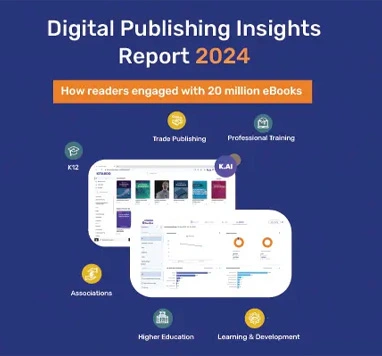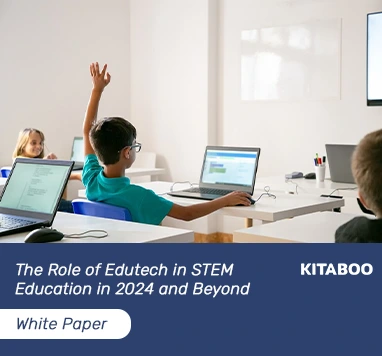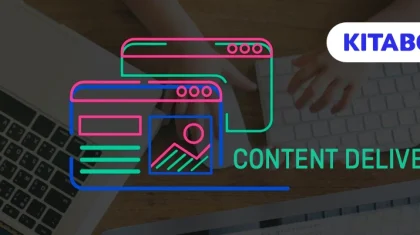How Can You Add Videos to Your eBook? (2024)
Ever since online learning, or eLearning, started to dominate the digital landscape, publishers have been experimenting with multiple content formats to make their content more appealing. eBooks are probably the most popular of them all.
Revenue in the eBook segment has been growing at a breakneck speed of 3.38% CAGR. The eBook market volume is expected to reach $16.08 billion by 2027-end, covering nearly 1,123 million users. Moreover, user penetration is expected to increase from 12.3% to 14.1% by 2027.
eBooks are not new—they came into the limelight when Michael S. Hart, a student at the University of Illinois, used a Xerox Mainframe computer to create the world’s first eBook. However, modern-day publishers have found an innovative way to make eBooks more user-friendly—they now include video content into eBooks to make vBooks.
Creating eBooks with video content is a relatively new technique to make eBooks more interactive, lively, and engaging. It eliminates the need to shuffle between eBooks and video viewing platforms to understand concepts better.
This article discusses the step-by-step method for adding videos to your eBook and ways to publish it for a wider audience.
What Comes Before Adding Video Content to an eBook?
The short answer to this question is ‘video optimization.’ Video optimization is a crucial step before everything else. It ensures that your video is reasonably sized to enable faster eBook downloads.
If you stuff your eBook with an extra-large video, it will become unmanageable, and users will lose interest. An exorbitantly large-sized eBook will bore your readers and might even glitch on users’ computers.
Further, some eBook stores specify the maximum file size of an eBook. So, if you do not optimize the eBook video content, the real purpose of creating an eBook with video content will be defeated.
How to Insert Small Video Files in eBooks
When it comes to your eBook, no amount of text will increase the size of the file. However, videos, audio, and images, especially unoptimized ones, can massively increase the size of your file. As a matter of fact, the size of just one video file can increase the eBook file size by more than 1 GB.
So, if you want to make a small-sized eBook with video content, here are the rules to follow:
- Embed the Video – You can upload your video to a video-sharing platform like YouTube, Vimeo, etc., and embed the link in the eBook. Embedding videos in an eBook is the coolest way to reduce the file size. However, your eBook readers might need access to the internet to watch the embedded videos.
- Optimize the Videos – Although a little more stressful than embedding, optimizing videos is an excellent way to reduce the file size of your eBook. If you know the right way to optimize videos, you can compress a 2.2 GB video to less than 100 MB. The following section discusses video optimization in brief.
Video Optimization: How to Do It Like a Pro
Video optimization refers to the process of reducing the file size of a video to insert it into an eBook without increasing its file size considerably.
Optimizing videos might involve modifying the format of the video or resampling it by changing the frequency or bit rate. Optimizing videos may also mean altering the resolution or downgrading the video quality.
However, downgrading the video quality has no visible impact since readers or users usually watch the video on small screens. The primary idea is to provide optimal quality at a minimum size.
Here are the steps to follow if you want to optimize your video before adding it to an eBook:
1. Download Handbrake
Generally, Adobe Media Encoder is regarded as the best software for optimizing or encoding video files. But the software is not free. You have to purchase an After Effects or Premiere Pro subscription to use it.
However, Handbrake, an open-source software for Windows and Mac, is a free alternative to Adobe Media Encoder.
2. Arrange All the Video Files
Before beginning the video optimization process, you must collect all the video files you wish to include in your eBook.
Hurix Kitaboo provides an easy-to-understand listing menu to check all the video files in the eBook. If you make any changes from the master menu on Kitaboo, it will be automatically applied to all videos.
3. Optimize Your eBook Video
Open Handbrake and choose one or more videos you want to encode. Then, open a folder with one or more files, or open a single video file. You can directly drag and drop one or more videos to Handbrake from the Kitaboo window. You can then access all the settings.
Look at the right side of the Handbrake software to find the preset list. ‘Fast 1080p 30’ is the default. Choose a present depending on the quality of the original file.
For instance, if the original video file is HD or High Definition, the ‘Gmail Large’ present will be the most appropriate. You may also go with the ‘Gmail Medium’ preset.
It is wise to sift through multiple presets to find the one that aligns with your objective. Always remember to choose a lower-than-original resolution to save space.
After choosing the preset, provide the new file’s destination. Also, mark the ‘Web Optimized’ checkbox if your primary purpose is to create web-friendly eBooks.
After following the steps mentioned above, locate the ‘Start Encode’ tab on the control bar and click on it. Paste the encoded video(s) into the folder containing the original video files.
After encoding and optimizing the eBook video files, head back to the Hurix Kitaboo platform and replace your original video files with the newly encoded files.
You may copy and paste the files or drag and drop them. Once you are done, save your project on the Kitaboo platform.
Conclusion
Adding video content to your eBook can open you to a new world of possibilities. You can engage readers better by making your eBook more interactive.
Kitaboo is an all-in-one platform to create, publish, and deliver digital content, including eBooks with video content.
Kitaboo’s cloud-based architecture simplifies eBook creation, digital publishing, and multi-channel secure content delivery. You can track the advanced analytics to analyze the impact and make informed decisions.
Contact our expert team now and get started!
To know more, write to us at contact@kitaboo.com
Suggested Reads:
Discover how a mobile-first training platform can help your organization.
Kitaboo is a cloud-based platform to create, deliver & track mobile-first interactive training content.