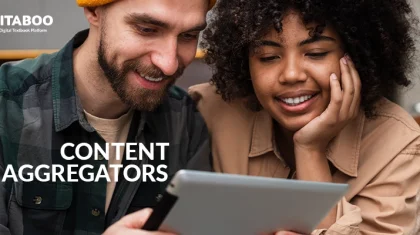How Do I Create an ePub From a Document?: A Step-by-Step Tutorial
Summarize this blog with your favorite AI:
In today’s digital age, eBooks are the new norm in the reading fraternity. Millions of readers have accepted online reading and digital books worldwide due to their easy accessibility and convenience. Modern readers prefer reading their favorite books mostly on their mobile devices, which gives them the liberty to access online books on the go.
Thus, when creating digital books, authors and publishers should ensure they choose a file format that is compatible with different mobile devices and e-readers. In recent times, ePub has become the most preferred file format for eBooks due to its flexibility, compatibility, and easy-to-use features across multiple devices. You can easily create ePub from PDF, text, or any other document.
“How do I create an ePub from a document?” is a common question among authors and publishers. Hence, this is your opportunity to learn the tricks! Follow a few simple steps to create a highly responsive and interactive eBook and boost your reader engagement.
Table of Contents
II. How Do I Create an ePub from a Document?
- Update Your Document
- Choose an ePub Converter Software
- Convert the Document to ePub
- Validate the ePub File
- Add Enriched ePub Features
- Test the ePub File on Various Devices
- Publish and Distribute the ePub File
III. Conclusion
What is an ePub?
Before you learn how to create ePub online, let’s first understand what ePub means. ePub stands for Electronic Publication and is designed for reflowable content. This file format can optimize the display of the text based on the readers’ screen size or the choice of font.
ePub files are compatible with multiple devices and software. Thus making it one of the most preferred file formats accepted by publishers and authors globally for creating online books. ePub offers reading flexibility to readers as they can choose any device to read their books like smartphones, tablets, or e-readers.
Key Features of ePub File Format
Following are some of the essential features of the ePub file format that make it a popular choice for creating online books:
- Compatibility: The ePub file format allows multiple device and software compatibility. Readers can read their eBooks on smartphones, e-readers, and tablets.
- Responsive Design: It offers a reflowable layout design so that readers can modify the font sizes and page layouts to fit various screens and devices.
- Interactive Elements: ePub file formats have several built-in multimedia features, such as images, audio, videos, and more, to offer an immersive reading experience.
How Do I Create an ePub from a Document?
Creating an ePub from a document is simple. To proceed with the conversion process, follow a few simple steps.
1. Update Your Document
When you wish to create an ePub online, the first step is to update or revise the document. Ensure it is formatted and structured well. You can do this by using relevant, simple, and engaging headings and subheadings. This will help attract readers’ attention and encourage them to read the content.
Also, maintain uniformity while formatting the content. This can be done by using consistent fonts, styles, and spacing across the document. Too much variation will distract the reader’s attention and cause them to lose interest.
Check for spelling or grammatical errors in the document. Readers get irked by such blunders, which lower the credibility of your eBook and result in reader attrition.
2. Choose an ePub Converter Software
There are many ways to create ePub from text or PDF documents. You can choose one based on your document type and your technical skills.
- Word Processing Software: Various word processing applications, like Apple Pages and Google Docs, are integrated with advanced features. These features help export documents into ePub file format. If the document is formatted and doesn’t require much modification, you can easily convert it into ePub with minimal effort.
- Free Conversion Applications: Several free ePub conversion tools are available online. Most of these tools offer a user-friendly interface that helps convert various formats, such as Word documents and plain text files, to ePubs. These online conversion tools empower users to control the conversion process by allowing them to modify the metadata and a few components of the online book.
3. Convert the Document to ePub
Once you’re done with finalizing your ePub conversion software, follow the given steps to convert the document into ePub:
- Open the application and import the selected document into the conversion tool.
- Choose the option’ ePub format’.
- Follow the instructions to select any particular conversion settings, like layout options, compatibility settings, and metadata.
- Click on ‘Create ePub’ to start the conversion process.
- Once the conversion process is completed, download and save the ePub file on your device.
4. Validate the ePub File
Before publishing the ePub file, it is essential to validate it, check its compatibility with different devices, and adhere to ePub standards.
You can choose an online ePub validator tool and look for errors that could cause compatibility and performance issues on devices. This will help you rectify any plausible errors and offer readers an uninterrupted reading experience.
5. Add Enriched ePub Features
Offer an enhanced reading experience to readers by adding several elements like table of contents, metadata, and multimedia.
Table of Contents includes a well-structured table with all chapters and sections listed. Readers can effortlessly jump between chapters and sections instead of going through all the pages one after the other. You can leverage your ePub editor to design the table of contents listing the headings and subheadings from the document. Link it correctly with each section of the digital book.
Metadata provides important details about your eBook, such as the title, author, publisher, cover image, and more. Ensure that the metadata fields are filled out accurately in the ePub editor. Additionally, the ePub file must incorporate multimedia, such as images, videos, audio, illustrations, and more. Modify the sizes to accommodate the eBook dimensions and optimize them to support multi-device compatibility.
6. Test the ePub File on Various Devices
Testing the ePub file on different devices, such as e-readers, smartphones, tablets, and laptops, is essential to test its compatibility and functionality. You can do this by transferring the ePub file to multiple devices and monitoring its performance, look, and formatting.
Observe the font sizes, line spacing, image rendering capability, and hyperlink functions. Based on the devices’ specifications and needs, you can make adequate changes.
7. Publish and Distribute the ePub File
Once you’ve completed all the above-mentioned steps, you can publish and share your ePub file with the audience. Several online publishing and distributing platforms are available; you can choose one that best suits your publishing goals and needs.
Conclusion
Next time you think, “How do I create an ePub from a document?” you can follow this step-by-step tutorial. It’s an easy process that offers new avenues for sharing your eBooks with a wider audience. The steps mentioned in this tutorial will make your ePub conversion process simple and quick. Design a professional-looking and highly responsive ePub file to offer an enhanced reading experience to readers.
If you’re an author or publisher looking for a digital publishing platform to simplify your online publishing tasks, KITABOO is the right place for you. Powered by advanced technology and different eBook creation plug-ins, we help you create, publish, and distribute compelling and engaging eBooks.
To know more about KITABOO’s digital textbook platform, contact us now!
Discover how a mobile-first training platform can help your organization.
KITABOO is a cloud-based platform to create, deliver & track mobile-first interactive training content.