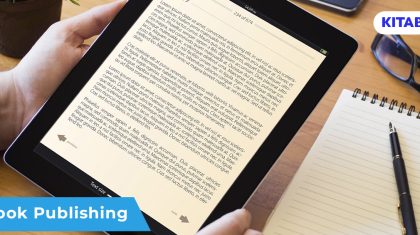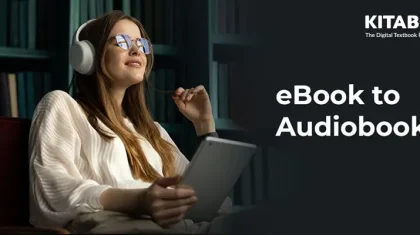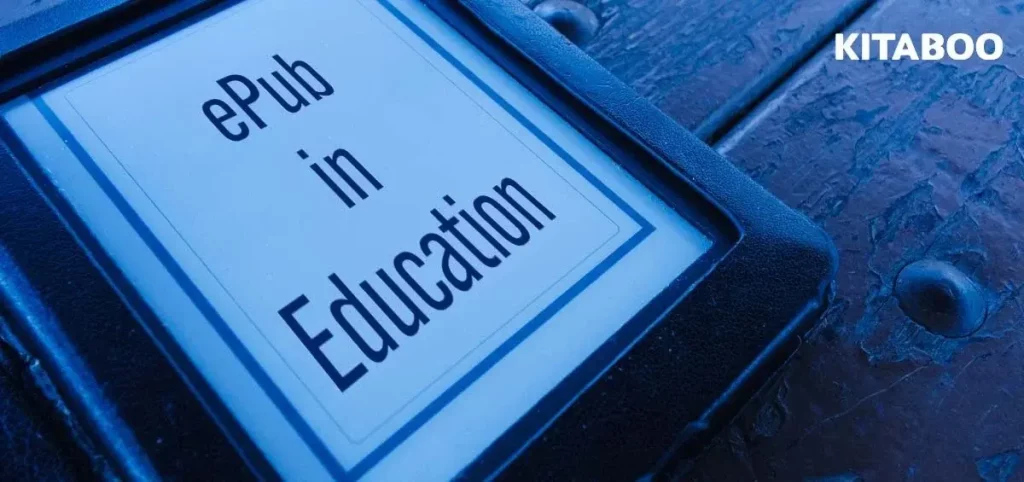
ePub for Education: How to Open and Convert ePub Files? (2025)
Digital formats of learning materials have gained immense popularity over time. Many top academic publishers have been delivering electronic versions of books (popularly known as eBooks) for decades. While eBooks are available in multiple formats like PDF ePub MOBI and more, the ePub design stands out remarkably.
Short for electronic publication, an ePub is the most widely used open-source eBook file format. The format is a technical standard developed by the International Digital Publishing Forum (IDPP).
In this article, we’ll discuss all you need to know about ePub files including how to open and convert them.
Here’s what we’ll cover.
Table of Contents:
- The Importance of the ePub File Format
- 5 Ways to Open an ePub File
- Converting an ePub File
- Wrapping Up
Before we dive into how to open and convert ePub files, let’s first understand more about them and their importance.
The Importance of the ePub File Format
Great compatibility, accessibility, and a responsive interface make ePub the preferred format when publishing online learning material.
Most eBook readers support the ePub format (although Amazon’s Kindle doesn’t natively support it, there are ways to convert the file). The format can be opened on all major eBook software including readers, third-party software and browsers. This includes the Google Play Books app (available for iOS and Android devices), Apple’s iBooks app (available for Mac and iOS devices), Adobe Digital Editions, Calibre, and many other reading applications. This level of compatibility helps reach a larger number of learners.
Another reason why ePub is so important in education is its responsive interface. A majority of learners are usually fairly young (even those who continue studying as they work). This audience has grown up with technology. In order for educational material to appeal to these learners, it has to be visually appealing and behave as any other app would do.
ePub files allow for both reflowable and fixed layouts. Reflowable files ensure the text is responsive to the screen it is being viewed on. While fixed layout files give the content creator the option of not letting the layout change in any way. This is especially useful for content that includes complex graphics.
Now that we’ve grasped the importance of this format, let’s see how it can practically be used.
Also explore: Digital Publishing Platform for Association and Societies
5 Ways to Open an ePub File
ePub files can be opened and viewed using free software on almost every platform.
Let’s walk through each one of them in detail.
Also Read: How to Convert PDF to Reflowable ePub
1. Apple's iPad, iPhone, and Mac
Apple’s integrated Books app offers the simplest solution to opening an ePub file. Be it iOS or Mac, all the books available on the Apple Store are already in the ePub file format and open directly in Books by default.
Other third-party apps can also open the ePub file using the ‘Open With’ option after right-clicking.
To open an ePub file on an iOS device, follow these simple steps:
- Tap on the blue ePub ‘download’ link at the bottom of the screen
- Once the file is downloaded, click on the ‘Open In’ link.
Select the ‘Books’ options from the sharing menu to open the ePub file
2. Windows 11
Windows 11 offers multiple options to open ePub files, such as using third-party apps, using an application from the Microsoft Store, or using a browser. The most convenient of these methods is to utilize the Chrome or Edge browser using a plugin called EPUBReader.
EPUBReader is a free HTML5-based eBook reader that can be used on both browsers. After installation, right-click the ePub file. Choose ‘Open With,’ and select the browser with the installed plugin to open the file.
If the browser plugin fails, try the other methods mentioned above.
3. Android
Google Play Books is the best free option to open ePub files on an Android device. Although it’s not installed by default on all Android models, it generally comes pre-installed in most devices.
Google Play Books is an excellent general-purpose reading application that can also be used for comics and audiobooks. Normally, when an ePub file is selected, it automatically opens in Play Books.
However, if this doesn’t happen, click on the three dots on the screen, choose ‘Open With,’ and then click on the ‘Upload to Play Books’ or the ‘Play Books’ option to open the file.
Suggested Read: Seamless Integration: Connecting Your AMS and CRM with Your Digital Content Strategy
4. Adobe Digital Editions
Digital Editions is a free eBook reader software available for both macOS and Windows. The software can also transfer ePub files (even the DRM-protected ones) to almost any eReading app that supports them.
To read DRM-protected eBooks, your computer needs to be authorized. This can be done with an Adobe account.
5. Calibre
Calibre is a free eBook management software that opens, views, and manages ePub and other eBook formats on Mac or PC. After installation and setup of the Calibre app, add the ePub files to the Calibre library.
Double-click the ePub book to open it in the Calibre eReader window. All the images and text of the book appear in a new window. The ‘pg dn’ and ‘pg up’ keys can be used to scroll through the content.
How to Convert an ePub File?
A separate application is required to convert an ePub file to any other format or vice-versa. While there are a number of apps available online that can do this, very few can do it at scale.
KITABOO, is an award-winning, cloud-based, end-to-end ePub conversion platform. With KITABOO, ePub conversion is fully automated and no additional hardware or software is required. What’s more is that once converted, your eBook can be shared across devices and platforms within minutes.
Wrapping Up
To keep learners engaged, educational publishers are constantly working at creating intuitive and interesting online interactions without compromising on quality. The ePub format is regularly updated to allow all learning content to be exchanged reliably across platforms and devices.
With over a decade of experience in educational publishing, KITABOO caters to various publishing needs be it academic institutions or that of corporate organizations. The platform can be used to create, enhance, publish and deliver exceptional eBook experiences.
Contact our expert team now.
To know more about how we can help with your ePub files, write to us at contact@kitaboo.com.
Suggested Reads:
Discover how a mobile-first training platform can help your organization.
KITABOO is a cloud-based platform to create, deliver & track mobile-first interactive training content.