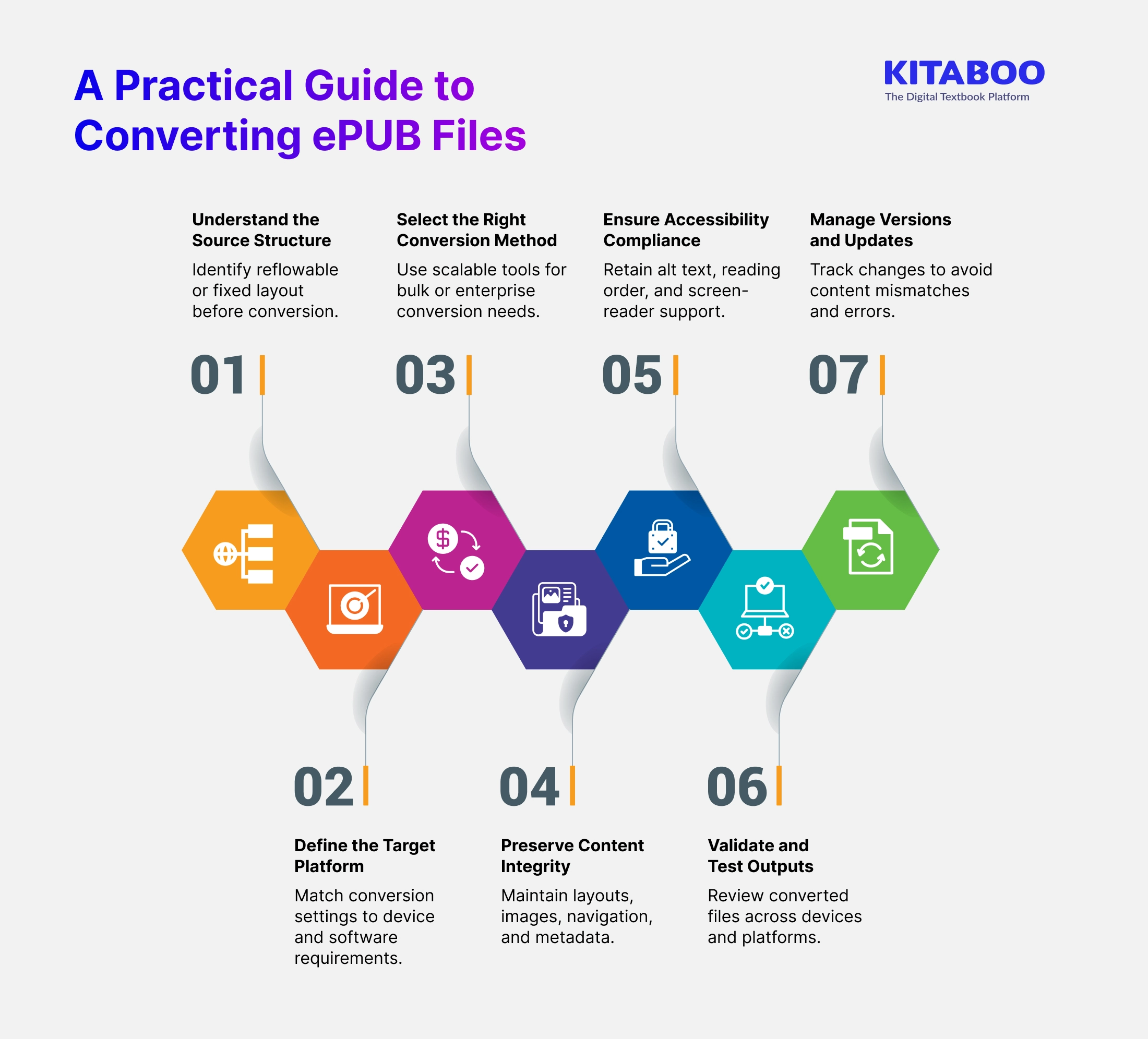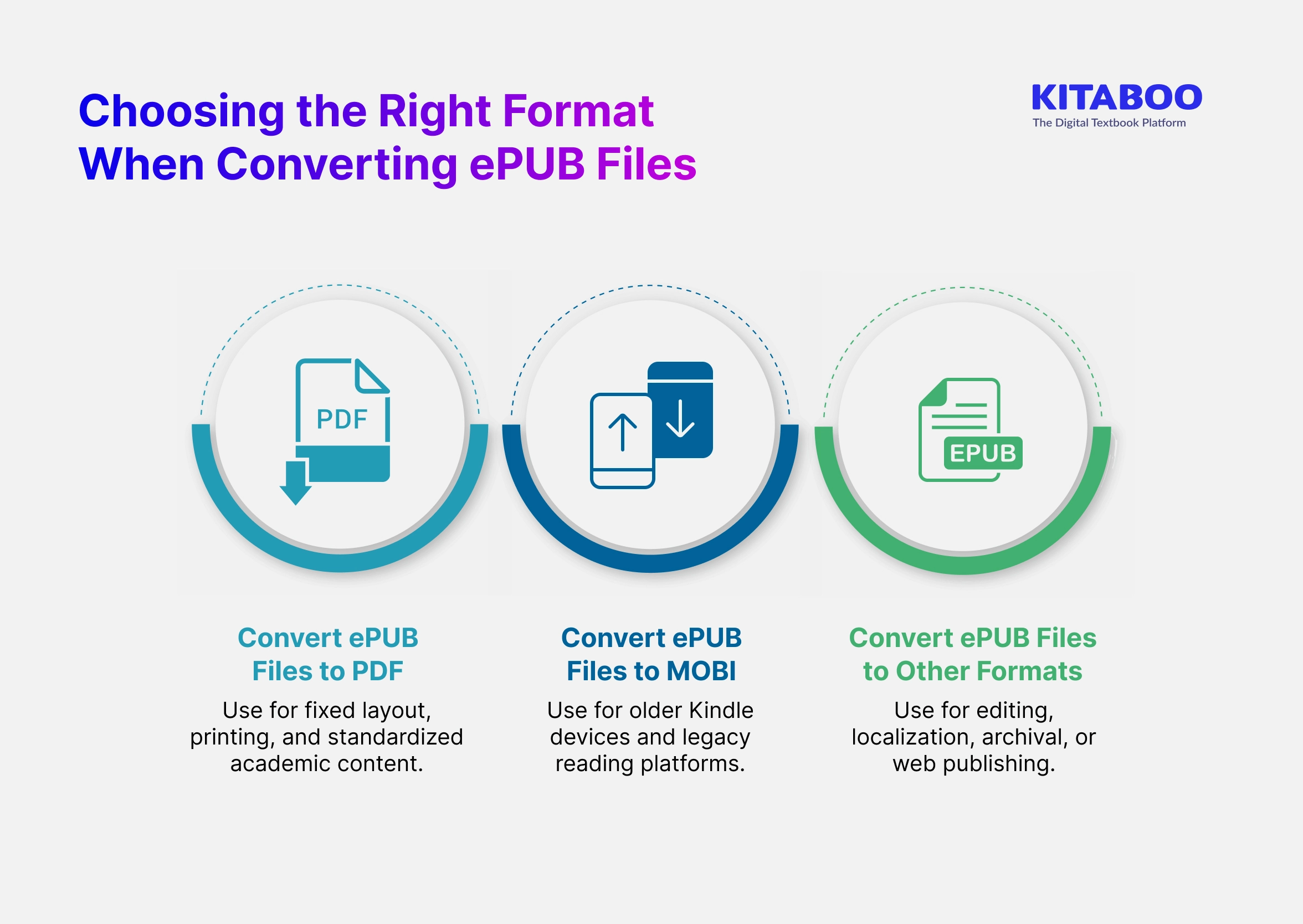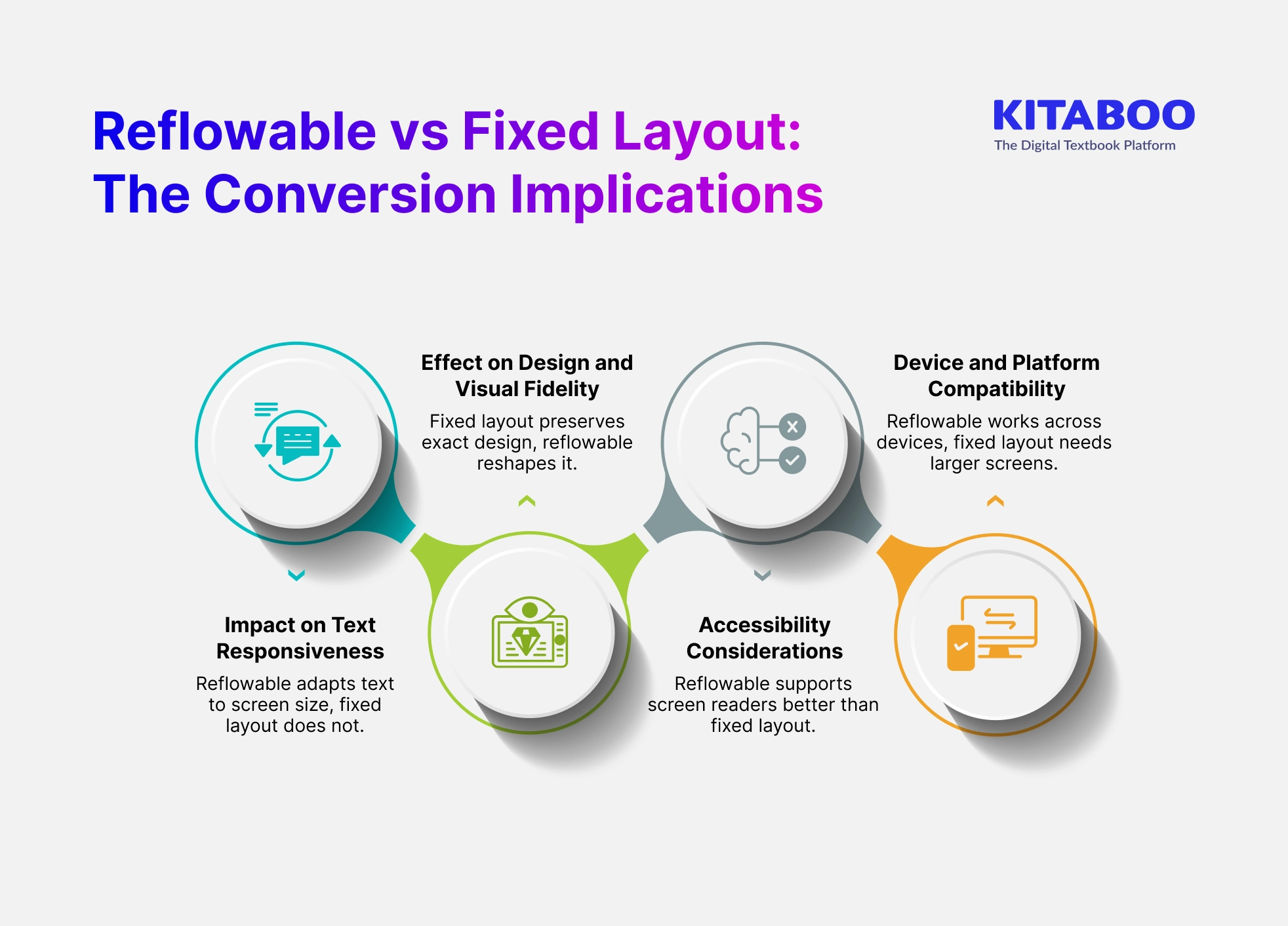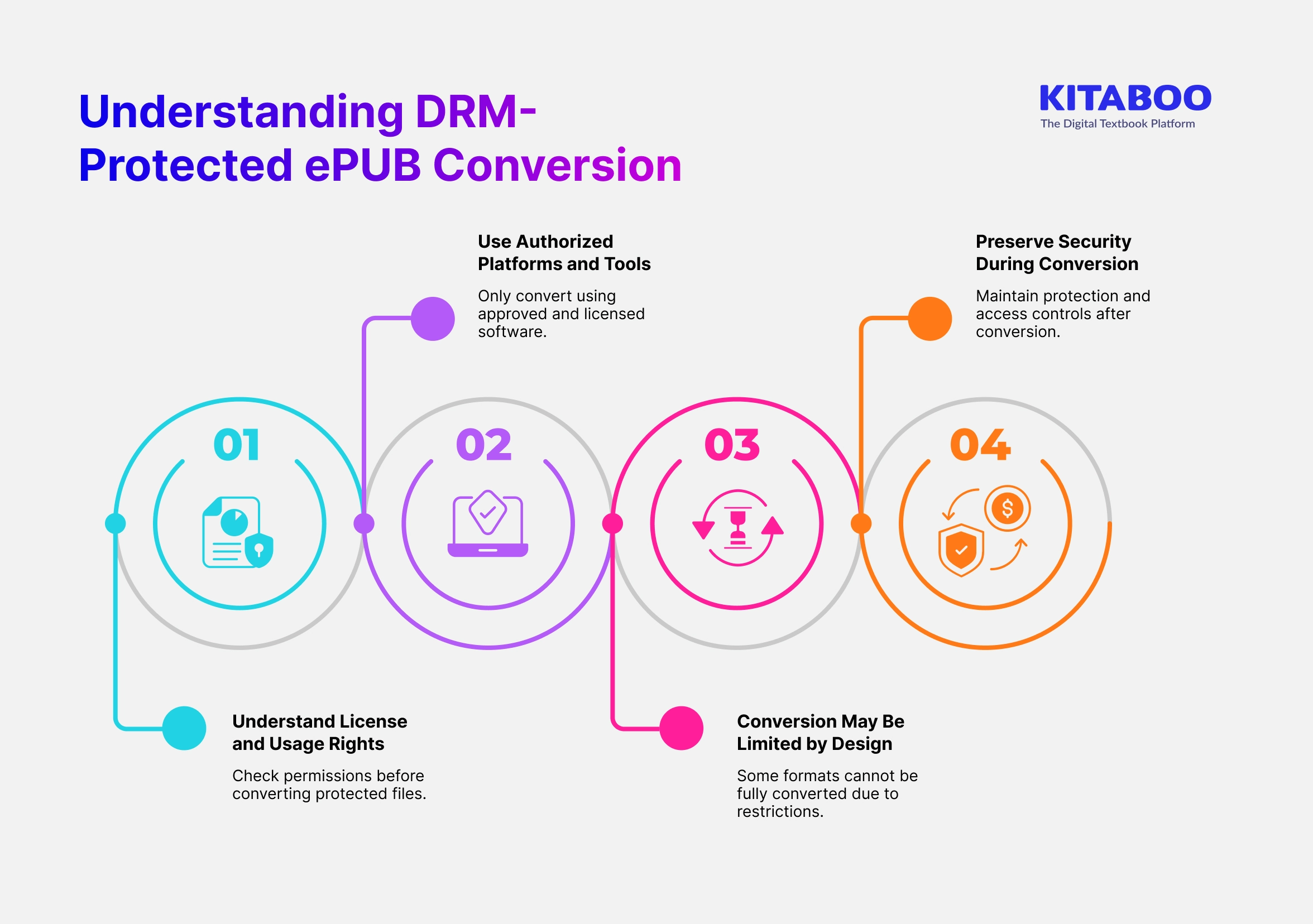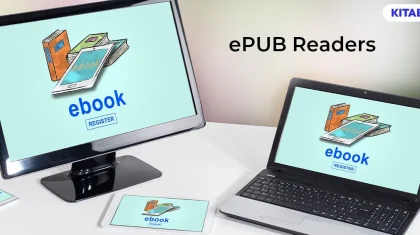ePub for Education: How to Open and Convert ePub Files? (2026)
Summarize this blog with your favorite AI:
ePub for Education: How to Open and Convert ePub Files? – TL;DR
ePub is a flexible, open standard that supports responsive, accessible, and interactive learning content. Educational publishers prefer it because it works across devices and platforms.
When you convert ePUB files correctly, you preserve structure, accessibility, and learner experience. Poor conversion can break layouts and reduce content quality.
Understanding when and how to convert ePUB files helps institutions manage content efficiently. Different formats serve different needs, such as PDF for print, MOBI for legacy devices, and DOCX for editing.
Choosing the right conversion approach protects content value and compliance. A structured workflow ensures consistent and reliable outcomes.
| Decision Area | What to Consider | Why It Matters |
|---|---|---|
| Source Format Type | Reflowable or fixed layout structure | Determines layout behavior after conversion |
| Target Device | Mobile, desktop, print, or eReader | Ensures compatibility and usability |
| Output Format | PDF, MOBI, DOCX, or HTML | Aligns content with distribution needs |
| Interactivity | Audio, video, quizzes, animations | Affects learner engagement and retention |
| Accessibility | Screen readers, alt text, reading order | Supports inclusive learning compliance |
| Conversion Scale | Single file or bulk library | Impacts tool and workflow selection |
| Quality Validation | Device and platform testing | Prevents layout errors and broken navigation |
Digital formats of learning materials have gained immense popularity over time. Many top academic publishers have been delivering electronic versions of books (popularly known as eBooks) for decades. While eBooks are available in multiple formats like PDF ePub MOBI and more, the ePub design stands out remarkably.
Short for electronic publication, an ePub is the most widely used open-source eBook file format. The format is a technical standard developed by the International Digital Publishing Forum (IDPP).
In this article, we’ll discuss all you need to know about ePub files including how to open and convert them.
Here’s what we’ll cover.
Table of Contents
- The Importance of the ePub File Format
- 5 Ways to Open an ePub File
- How to Convert ePUB Files?
- How to Convert ePUB Files into PDF, MOBI, and Other Formats?
- How Do Reflowable and Fixed Layout Affect Conversion?
- How Does DRM-Protected ePUB Conversion Work?
- Wrapping Up
- FAQs
Before we dive into how to open and convert ePub files, let’s first understand more about them and their importance.
The Importance of the ePub File Format
Great compatibility, accessibility, and a responsive interface make ePub the preferred format when publishing online learning material.
Most eBook readers support the ePub format (although Amazon’s Kindle doesn’t natively support it, there are ways to convert the file). The format can be opened on all major eBook software including readers, third-party software and browsers. This includes the Google Play Books app (available for iOS and Android devices), Apple’s iBooks app (available for Mac and iOS devices), Adobe Digital Editions, Calibre, and many other reading applications. This level of compatibility helps reach a larger number of learners.
Another reason why ePub is so important in education is its responsive interface. A majority of learners are usually fairly young (even those who continue studying as they work). This audience has grown up with technology. In order for educational material to appeal to these learners, it has to be visually appealing and behave as any other app would do.
ePub files allow for both reflowable and fixed layouts. Reflowable files ensure the text is responsive to the screen it is being viewed on. While fixed layout files give the content creator the option of not letting the layout change in any way. This is especially useful for content that includes complex graphics.
Now that we’ve grasped the importance of this format, let’s see how it can practically be used.
Also explore: Digital Publishing Platform for Association and Societies
5 Ways to Open an ePub File
ePub files can be opened and viewed using free software on almost every platform.
Let’s walk through each one of them in detail.
Also Read: How to Convert PDF to Reflowable ePub
1. Apple's iPad, iPhone, and Mac
Apple’s integrated Books app offers the simplest solution to opening an ePub file. Be it iOS or Mac, all the books available on the Apple Store are already in the ePub file format and open directly in Books by default.
Other third-party apps can also open the ePub file using the ‘Open With’ option after right-clicking.
To open an ePub file on an iOS device, follow these simple steps:
- Tap on the blue ePub ‘download’ link at the bottom of the screen
- Once the file is downloaded, click on the ‘Open In’ link.
Select the ‘Books’ options from the sharing menu to open the ePub file
2. Windows 11
Windows 11 offers multiple options to open ePub files, such as using third-party apps, using an application from the Microsoft Store, or using a browser. The most convenient of these methods is to utilize the Chrome or Edge browser using a plugin called EPUBReader.
EPUBReader is a free HTML5-based eBook reader that can be used on both browsers. After installation, right-click the ePub file. Choose ‘Open With,’ and select the browser with the installed plugin to open the file.
If the browser plugin fails, try the other methods mentioned above.
3. Android
Google Play Books is the best free option to open ePub files on an Android device. Although it’s not installed by default on all Android models, it generally comes pre-installed in most devices.
Google Play Books is an excellent general-purpose reading application that can also be used for comics and audiobooks. Normally, when an ePub file is selected, it automatically opens in Play Books.
However, if this doesn’t happen, click on the three dots on the screen, choose ‘Open With,’ and then click on the ‘Upload to Play Books’ or the ‘Play Books’ option to open the file.
Suggested Read: Seamless Integration: Connecting Your AMS and CRM with Your Digital Content Strategy
4. Adobe Digital Editions
Digital Editions is a free eBook reader software available for both macOS and Windows. The software can also transfer ePub files (even the DRM-protected ones) to almost any eReading app that supports them.
To read DRM-protected eBooks, your computer needs to be authorized. This can be done with an Adobe account.
5. Calibre
Calibre is a free eBook management software that opens, views, and manages ePub and other eBook formats on Mac or PC. After installation and setup of the Calibre app, add the ePub files to the Calibre library.
Double-click the ePub book to open it in the Calibre eReader window. All the images and text of the book appear in a new window. The ‘pg dn’ and ‘pg up’ keys can be used to scroll through the content.
How to Convert ePUB Files?
Converting eBooks is not only about changing file extensions. It is about preserving layout, structure, interactivity, and accessibility across platforms. Knowing how to convert ePub files properly ensures that learning content remains usable, compliant, and visually consistent.
A thoughtful conversion process prevents data loss, broken layouts, and poor learner experience.
1. Understand the Source ePUB Structure
Before you convert ePub files, review whether the content uses reflowable or fixed layout. This affects how text, images, and interactivity behave after conversion. Reflowable content adapts to screen size, while fixed layout preserves exact design.
Knowing this helps choose the correct output format and prevents layout distortion. Structural awareness improves conversion accuracy.
2. Identify the Target Use Case and Platform
Always define where the converted file will be used. Different platforms support different features and limitations. When you convert ePub files for mobile, web, or print workflows, each requires different settings.
Identifying the target ensures format compatibility and proper output behavior. This prevents unnecessary reconversion later.
3. Choose a Conversion Method Based on Scale
For single files, desktop tools may work. For publishers and institutions, automated systems are essential. When you convert ePub files in bulk, you need batch processing, logging, and validation tools.
Manual workflows do not scale and increase error risk. Scalable tools improve speed and reliability.
4. Preserve Content Integrity During Conversion
High-quality conversion preserves images, tables, formulas, and internal navigation. When you convert ePub files, ensure that hyperlinks, metadata, and table of contents remain functional.
Broken navigation reduces usability and trust. Content integrity is more important than speed. Quality always outweighs quick conversion.
5. Maintain Accessibility and Compliance
Educational content must meet accessibility standards. When you convert ePub files, ensure that alt text, reading order, and semantic tags remain intact. Screen-reader compatibility should be tested post conversion.
Accessibility is not optional in education publishing. Compliance protects learners and institutions.
6. Validate and Test the Converted Output
After you convert ePub files, testing is mandatory. Open the file on actual target devices and software. Check layout consistency, navigation, and interactive behavior. Validation prevents errors from reaching learners. Testing ensures professional publishing standards.
7. Document and Version Control Converted Files
Always track converted versions and changes. When you convert ePub files repeatedly, version control prevents confusion and content mismatches.
Documentation supports audits, updates, and republishing cycles. Controlled workflows improve long-term content management.
How to Convert ePUB Files into PDF, MOBI, and Other Formats?
Different formats support different reading devices, workflows, and distribution models. Converting correctly ensures that educational content remains usable, readable, and compliant across platforms.
Knowing how to convert ePUB files thoughtfully protects layout, structure, and learning experience.
1. Convert ePUB Files to PDF
When you convert ePUB files to PDF, you convert flexible digital content into a fixed, page-based format. This is essential for printing, regulatory documentation, and standardized academic material.
Choose tools that preserve fonts, spacing, mathematical formulas, and image placement accurately. Review page breaks and multi-column layouts after conversion to ensure nothing shifts incorrectly.
2. Convert ePUB Files to MOBI
MOBI is primarily used for older Kindle ecosystems and legacy reading devices. When you convert ePUB files to MOBI, be aware that advanced interactivity, video, or animations may not be supported.
Use converters that retain navigation, chapter structure, and metadata properly. Always test the file on a real Kindle device or emulator to confirm readability and usability. This prevents broken links and confusing navigation.
3. Convert ePUB Files to Other Formats
Sometimes you need to convert ePUB files into formats like HTML, DOCX, or fixed-layout eBooks for editing, translation, or archival purposes. Choose tools that preserve semantic structure and content hierarchy.
This ensures future reusability and accessibility compliance. Flattened conversions reduce long-term content value and increase rework.
How to Guide:
How to Automate PDF to ePub3 Conversion
How Do Reflowable and Fixed Layout Affect Conversion?
Choosing between reflowable and fixed layout impacts usability, accessibility, and device compatibility. Understanding this difference helps you convert ePUB files without losing structure or learning value. Each layout type serves different educational and publishing needs.
1. Impact on Text Responsiveness
Reflowable layouts adapt text to screen size and orientation. This improves readability across devices and supports accessibility tools.
When you convert ePUB files from reflowable formats, ensure that font scaling and line spacing remain intact. Fixed layouts do not adapt and may reduce usability on smaller screens.
2. Effect on Design and Visual Fidelity
Fixed layout preserves exact page design, graphics, and positioning. This is essential for textbooks with diagrams, formulas, or complex layouts.
When you convert ePUB files from fixed layout to reflowable formats, visual structure may be lost. Always review diagrams and tables after conversion.
3. Accessibility Considerations
Reflowable content supports screen readers and text resizing more effectively. Fixed layouts may limit accessibility compliance if not handled carefully.
When you convert ePUB files, verify that alt text and reading order are preserved. Accessibility should guide layout decisions.
4. Device and Platform Compatibility
Reflowable ePUB works across most devices and apps easily. Fixed layout may only display correctly on larger screens or specific platforms.
When you convert ePUB files, match the layout choice to your target devices. This prevents poor learner experiences.
How Does DRM-Protected ePUB Conversion Work?
DRM protection restricts copying, sharing, and format changes to protect licensed content. This means DRM-protected files cannot be converted like standard ePUB files. Understanding DRM rules helps avoid legal and technical issues during conversion.
1. Understand License and Usage Rights
DRM defines what actions are allowed on a file. Some licenses permit format conversion for personal or institutional use. Others restrict any modification completely. Always review license terms before attempting conversion. This prevents violations and access loss.
2. Use Authorized Platforms and Tools
Only approved software can handle DRM-protected ePUB files. These platforms authenticate users and enforce license rules during conversion. Unauthorized tools may fail or corrupt files. Using trusted platforms ensures legal and technical compliance.
3. Conversion May Be Limited by Design
Not all DRM systems allow full format conversion. Some allow only viewing within approved apps. Others allow export with restrictions. These limitations are intentional to protect content rights. Expect partial or restricted output in some cases.
4. Preserve Security During Conversion
Security controls should remain active after conversion if required. Converted files may retain encryption or access controls. This protects intellectual property and publisher rights. Security should never be bypassed during conversion.
Wrapping Up
To keep learners engaged, educational publishers are constantly working at creating intuitive and interesting online interactions without compromising on quality. The ePub format is regularly updated to allow all learning content to be exchanged reliably across platforms and devices.
With over a decade of experience in educational publishing, KITABOO caters to various publishing needs be it academic institutions or that of corporate organizations. The platform can be used to create, enhance, publish and deliver exceptional eBook experiences.
Contact our expert team now.
To know more about how we can help with your ePub files, write to us at contact@kitaboo.com.
Suggested Reads:
FAQs
You can open an ePUB file using reading apps like Apple Books, Google Play Books, Adobe Digital Editions, or Calibre. On Windows, browser plugins or desktop readers work well. Most modern devices support ePUB natively or through free apps.
Use conversion tools like Calibre or enterprise platforms like KITABOO to change ePUB into PDF, MOBI, or DOCX. Choose the format based on your target device or use case and validate layout after conversion.
PDF offers fixed layout and consistent formatting across devices. It is ideal for printing, archiving, and compliance content, making it a preferred format for standardized distribution.
Yes, ePUB can be converted to DOCX for editing, localization, or content updates. This enables easy revisions, though formatting should be reviewed after conversion.
Conversion may impact screen-reader support and reading order if not handled carefully. Always use tools that preserve semantic structure and perform accessibility testing post conversion.
Some formats support interactivity, while others flatten content. Videos, quizzes, and animations may be removed in formats like PDF or Word. Choose formats based on interactivity needs.
Yes, enterprise platforms support batch processing and automated validation. Bulk conversion saves time and reduces manual errors, making it ideal for publishers and institutions.
Discover how a mobile-first training platform can help your organization.
KITABOO is a cloud-based platform to create, deliver & track mobile-first interactive training content.